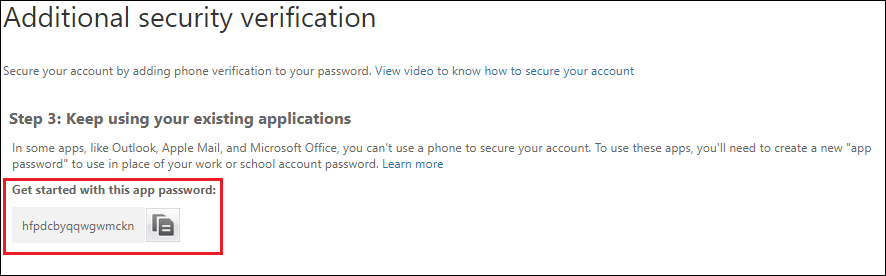To set up Multi-Factor Authentication (MFA) you must perform the following steps:
Sign into Office365 by going to: https://portal.office.com.
You should then be asked to provide more information, as below:
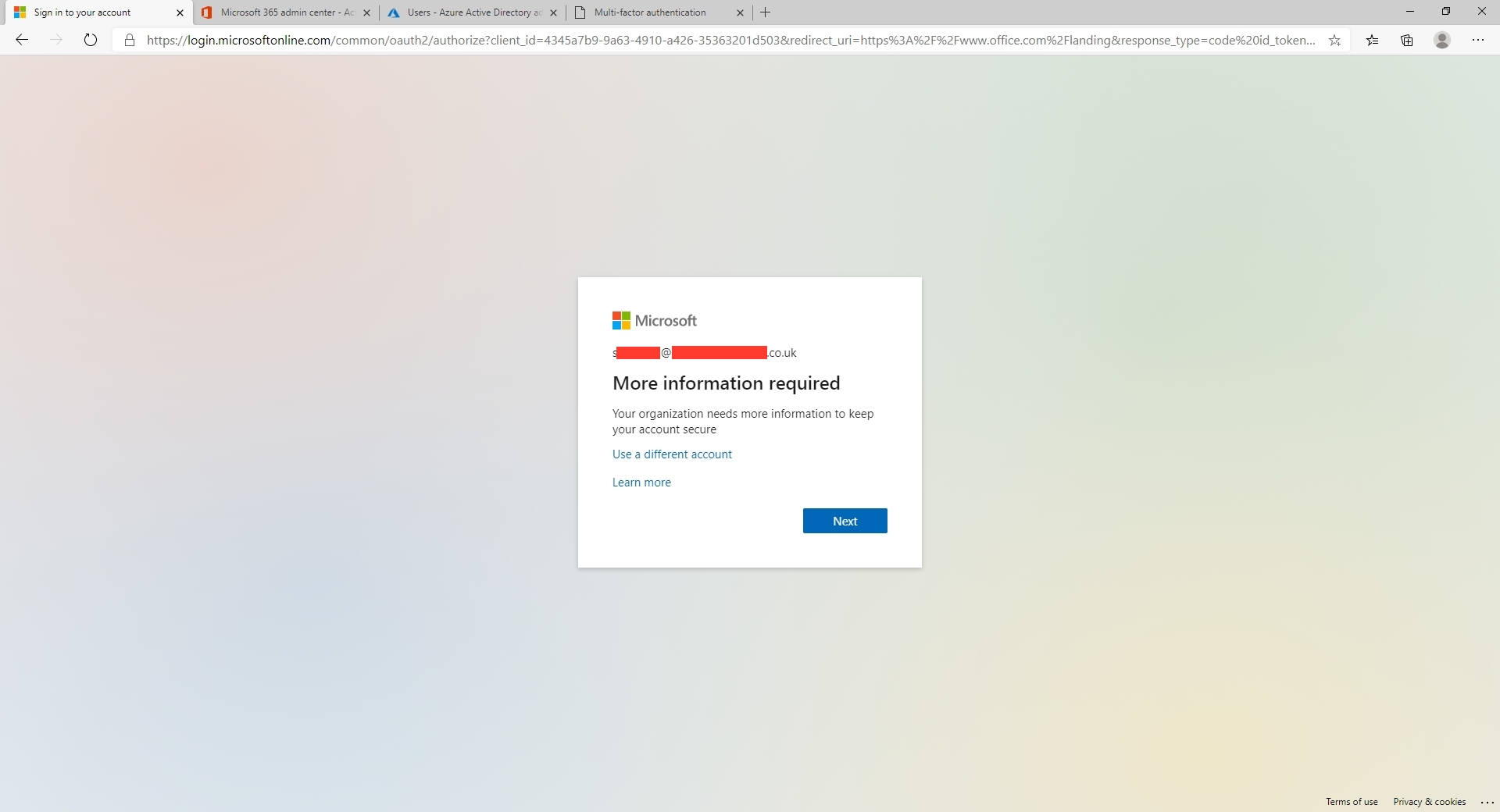
Click Next
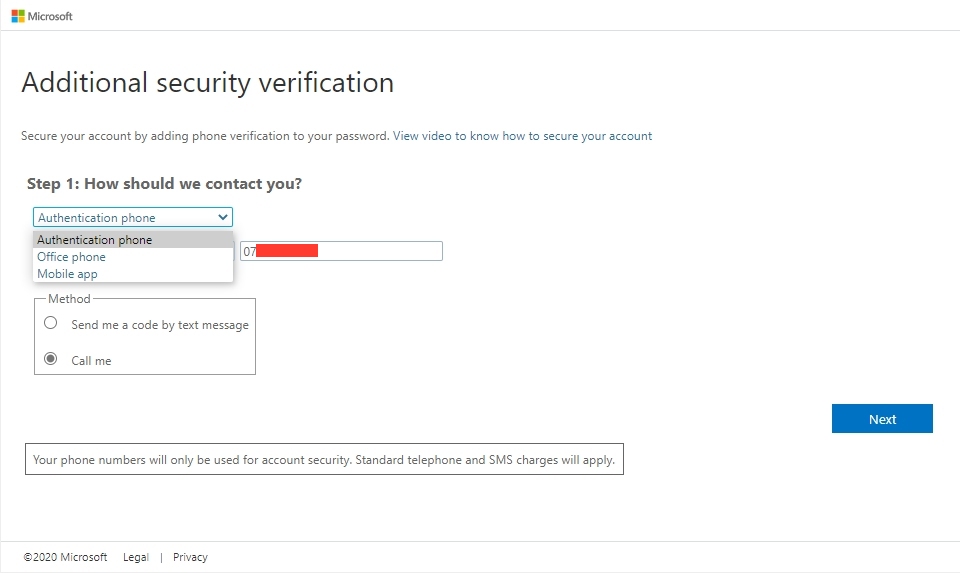
You can then choose verification options. We recommend using either Authenticaion Phone or Mobile App. Mobile App is easier if you don't mind installing a new app on your phone.
If you want to authenticate by text message, choose Authentication Phone and enter your mobile number in the box and choose "Send me a code by text message" then hit Next and follow prompts.
To use mobile app, choose this option and hit next. If using this, we recommend using the "Receive notifications for verification" as this just enables you to get a message on your phone - you just then have to hit Accept in future.
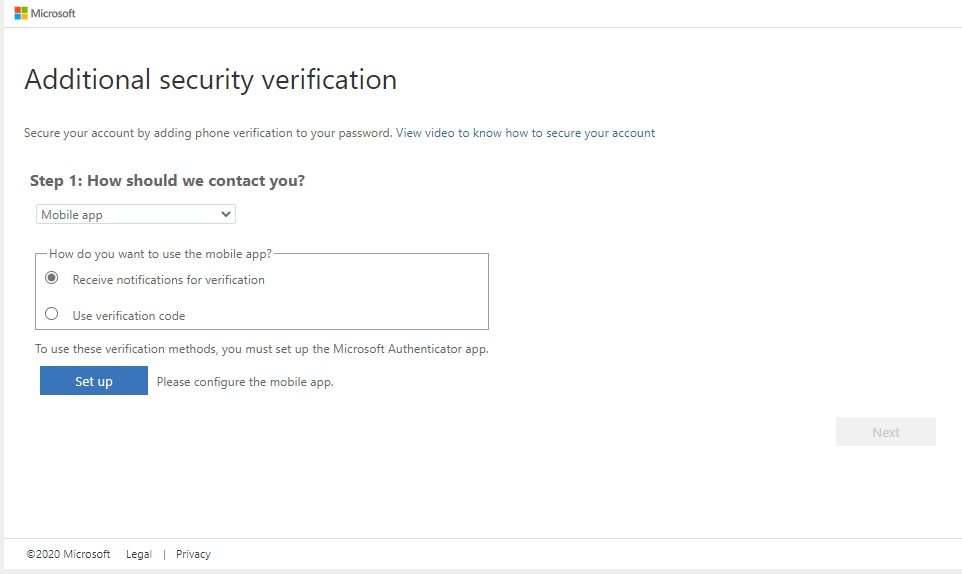
To download the app, search for "Microsoft Authenticator" in App Store or Google Play
When in the App, hit the + button (top right corner) and follow instructions on the scren that appears:

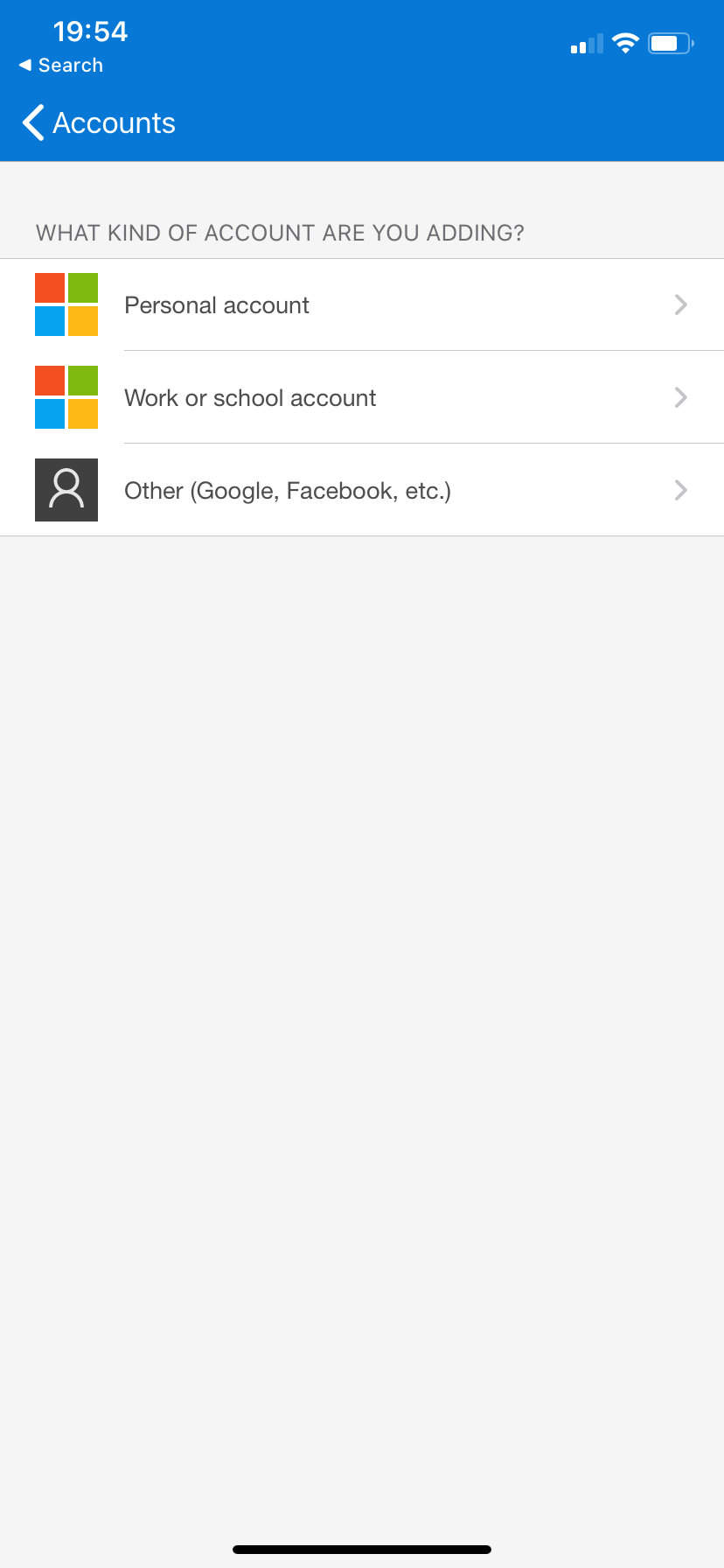
The approval screen will look like this - choose Approve.
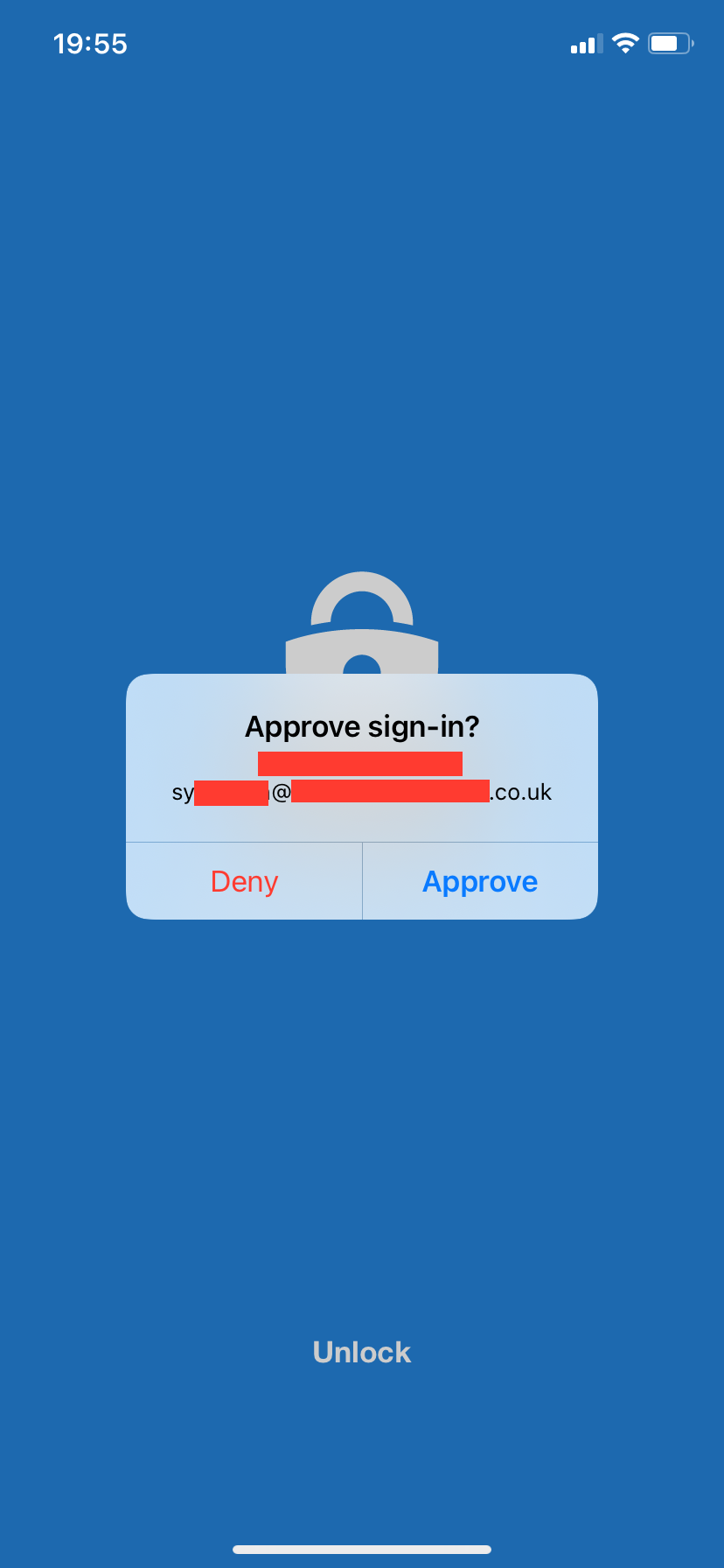
You will then see this screen once completed: Hit Next.

You may then see a screen like the one below with an App password Keep this password safe as you may need to use it to sign back into Outlook on PC or mobile.